17 Nov 2025
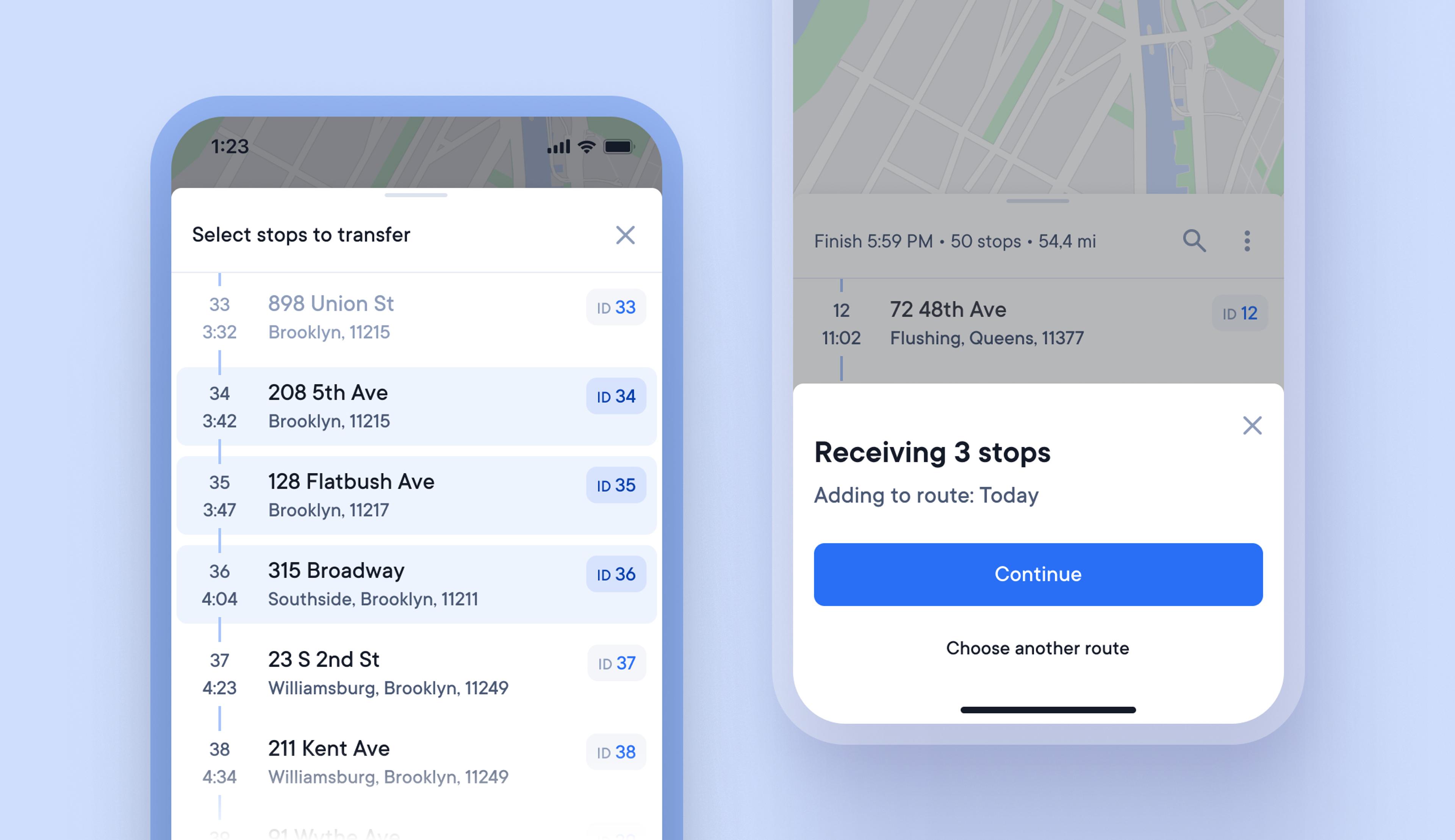
Easily send and receive stops from other Spoke Route Planner drivers
Occasionally, deliveries do not go according to plan, and drivers may need to transfer stops to other nearby drivers to ensure that those deliveries can be completed.
Previously, transferring stops between drivers was not possible within the driver app, so users had to handle this task manually.
Now, drivers can quickly and easily send and receive stops from other Spoke Route Planner users in just a few clicks, using a QR code, link, sharing, or by downloading which speeds up route restructuring and helps drivers meet their delivery targets.
How to send or receive stops:
- To send stops, tap the three-dot menu on a route
- Tap > Transfer stops > Send stops
- Select the stops you want to send and tap > Transfer stops
- A QR code will appear on the sender's phone screen
- The driver receiving stops needs to tap the three-dot menu on their route
- Then tap > Transfer stops > Receive stops
- A QR code viewfinder will open on the receiver's phone screen
- Scan the QR code on the sender's phone screen
- Once the transfer of stops is complete, both drivers can update and start their routes.